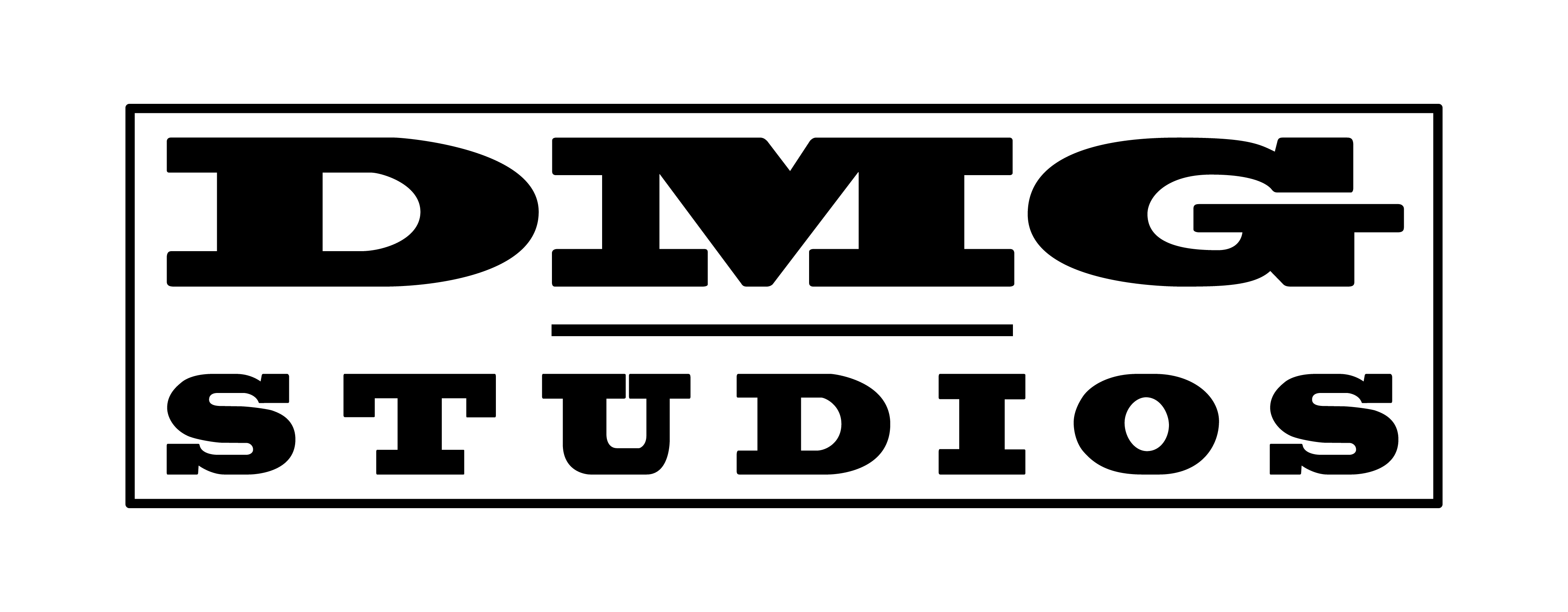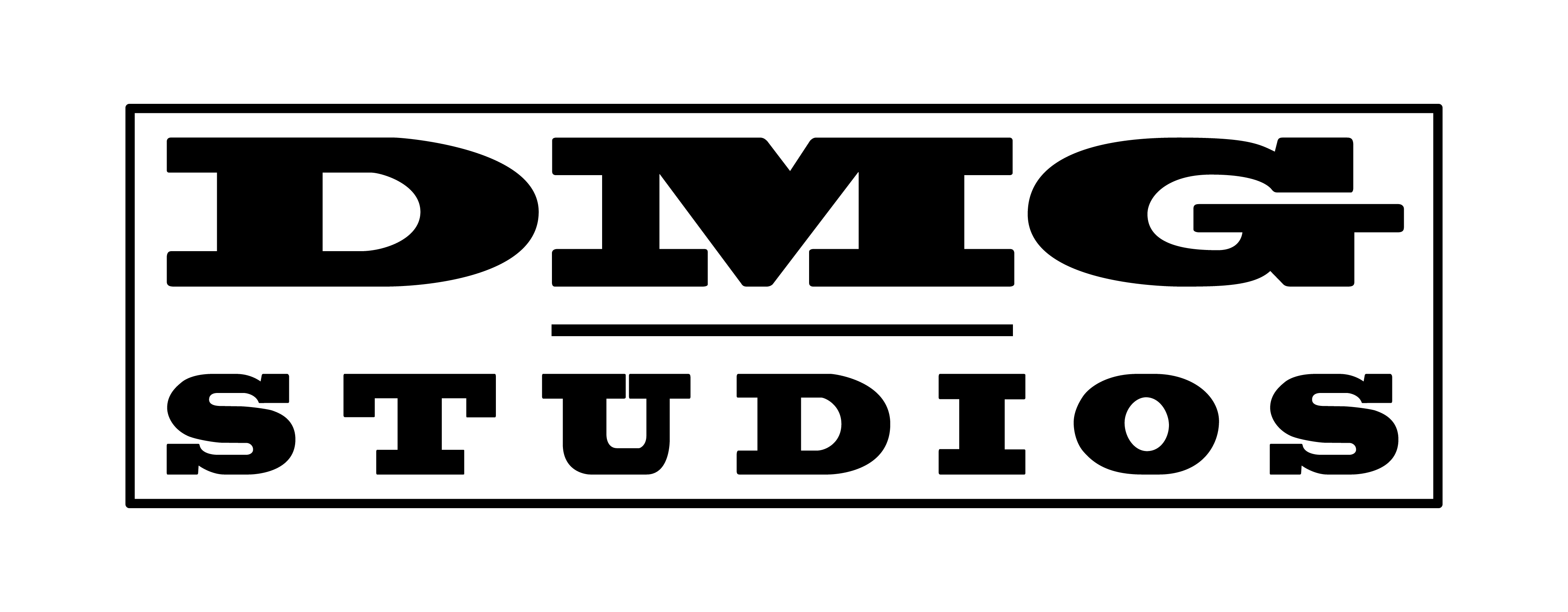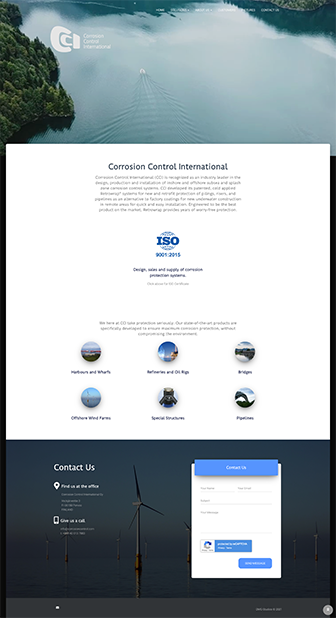Enable ARBS integration
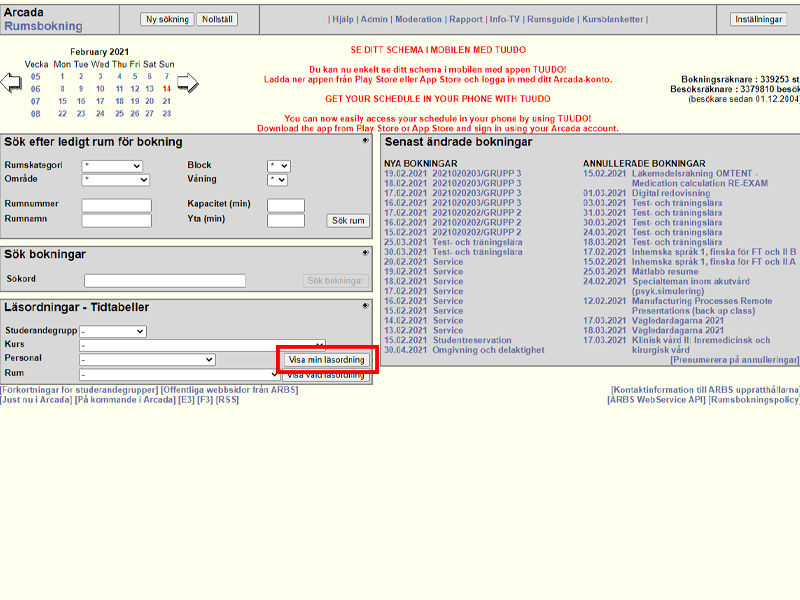
Login to ARBS and go to "View my schedule" / "Visa min läsordning"
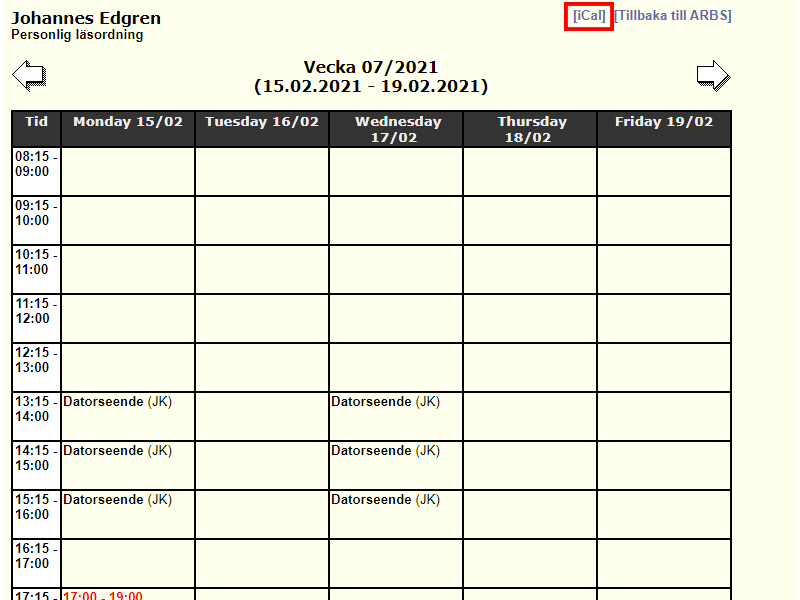
Locate the iCal link in the top right cornern of you schedule view
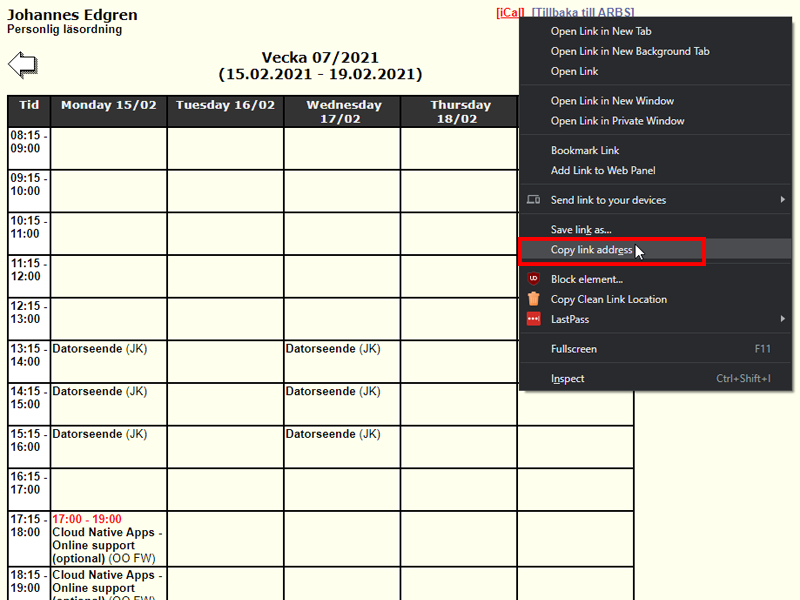
Right click on the iCal link and select "Copy Link Address"
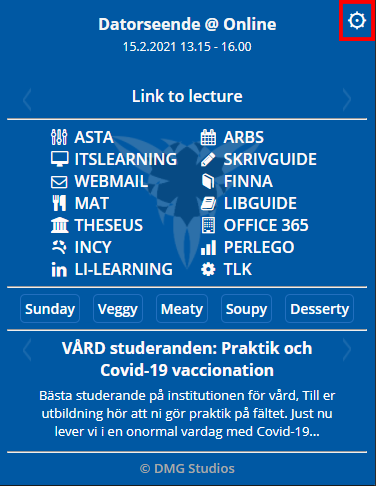
Open the Din Arcada Mamma Extension and click on the COG to go to Options
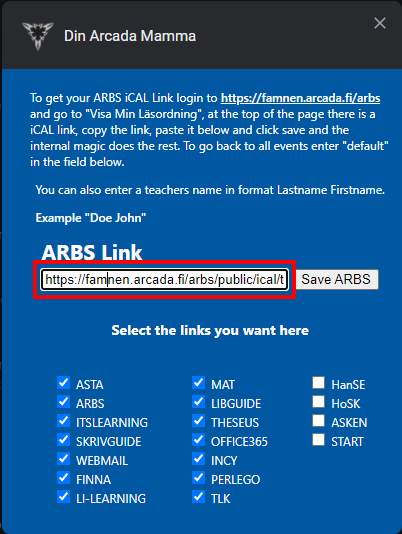
In Options paste the copied link in the ARBS Link field and click on the Save ARBS button.
You should now see your next scheduled event with link to Zoom/Teams in the top element of DAM.